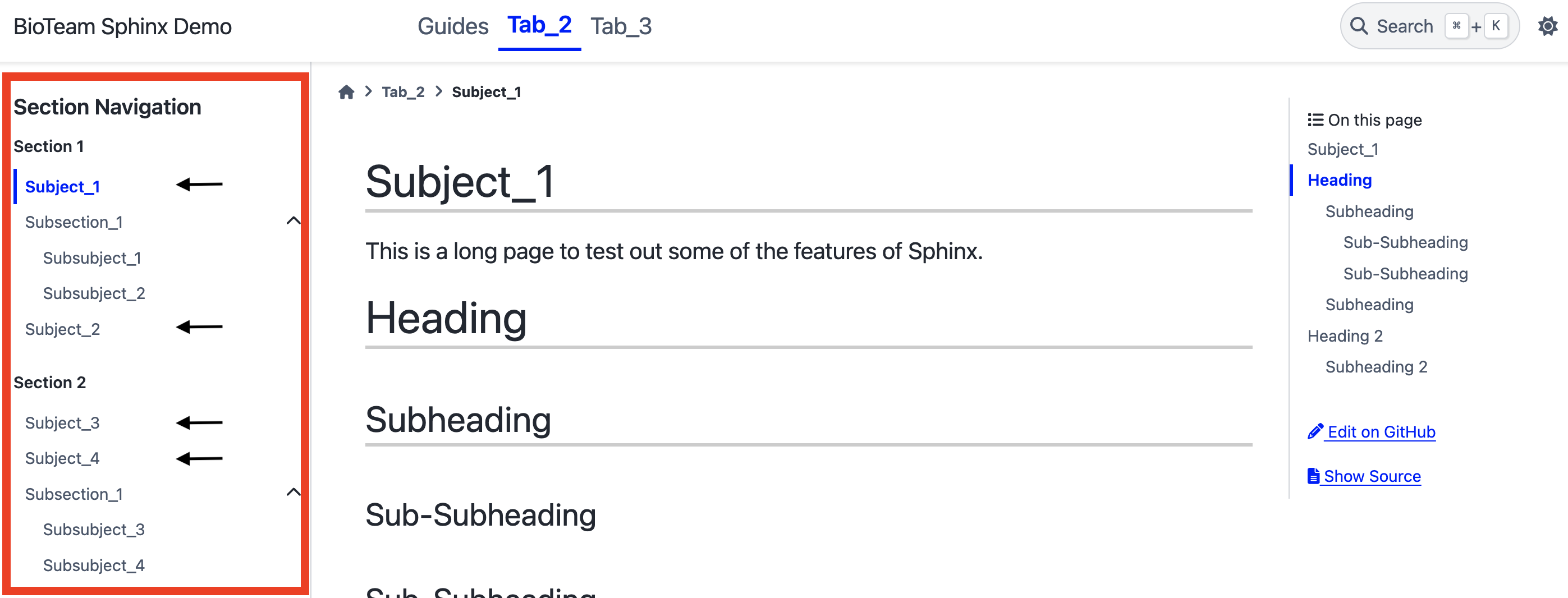Modifying Sections#
It’s often the case that you’ll want to organize the contents of a tab (see the previous walkthrough on adding a new tab). We’ll be covering the following scenarios:
How to add a new section
How to add a sub-section (section nested in a section)
Adding New Section#
A quick way to demonstrate adding a new section is by adding a new toctree to the index at docs/tab_2/index.rst.
We will also move an existing document to the new section.
Change the toctrees in docs/tab_2/index.rst to the following:
1.. toctree::
2 :maxdepth: 1
3 :caption: Section 1
4
5 subject_1
6 subsection_1/index
7 subject_2
8
9.. toctree::
10 :maxdepth: 1
11 :caption: Section 2
12
13 subject_3
14 subject_4
15 subsection_2/index
16
17.. toctree::
18 :maxdepth: 1
19 :caption: My New Section
20
21 subject_4
The last toctree is the new one added for this demonstration.
The first highlighted line will be the title of the section.
The second highlighted line will be the document (
subject_4) that’s contained in this new section.Notice that you can have the same document in more than one section. Sphinx knows how to link to the same document.
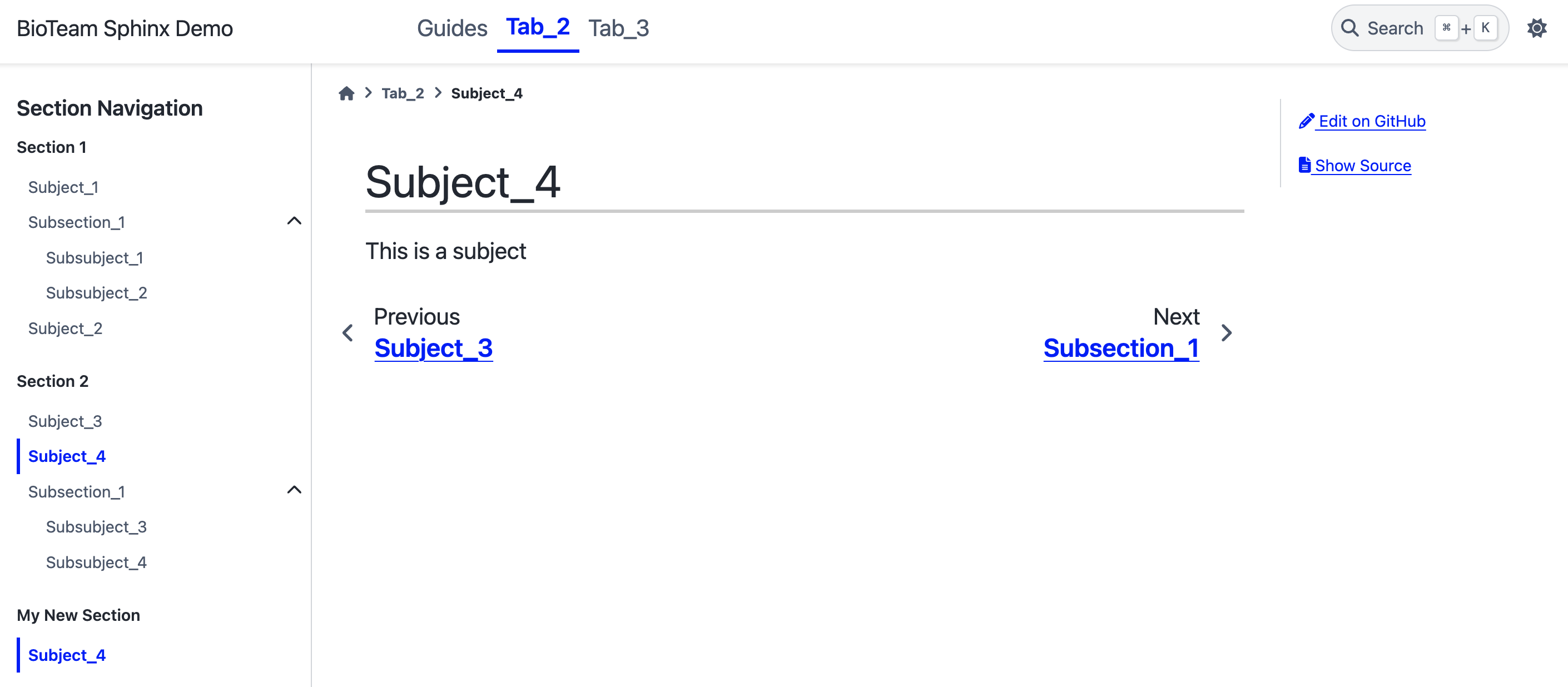
You should notice a new section in Tab_2.#
Adding a New Subsection#
A subsection is nested within an existing section.